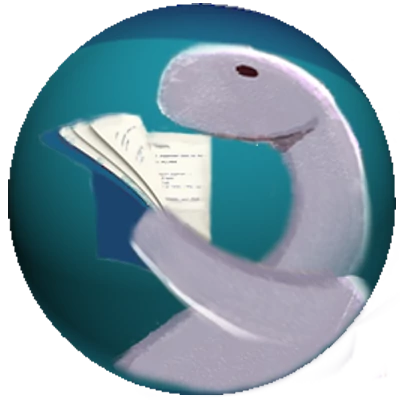2023-10-15
22 min read
Testing Fresh Components, Middleware and Handlers with fresh-testing-library
Table of contents
- Introduction
- Example Code
- Component Testing
- Middleware and Route Handler testing
- Conclusion
- Acknowledgements
Introduction
The fresh-testing-library is a
new unit testing utility for Deno Fresh. Until now testing a Fresh application
used the built-in Deno test runner with Deno.test and std/testing utilities
for verifying low-level logic and the
Deno-Puppeteer or
Astral libs for end-to-end testing. The
fresh-testing-library fills the niche between the other options to allow
isolated testing of fresh components, middleware and route handlers.
fresh-testing-library creates a thin wrapper around the
Preact Testing Library
which is built upon the
DOM Testing Library.
All of them including fresh-testing-library share an API under the
Testing Library moniker.
The fresh-testing-library also adds utilities for testing Fresh route
handler's, route components and middleware. Those are under the server.ts
module while the component testing library code is in the component.ts module.
Both can also be accessed via the mod.ts module.
The Testing Library philosophy is to create tests that interact with the application the same way an app user would do. To do so, Testing Library tests hone in on verifying DOM elements.
Testing library also focusses on accessibility, offering a number of functions to find elements by accessible attributes.
The fresh-testing-library is registered as a Deno third-party library under
the "https://deno.land/x/fresh_testing_library" URL.
Example Code
This blog post will focus on how to use the fresh-testing-library. With that
in mind, I have created example code in several repos. They are:
- The repo for this blog: https://github.com/cdoremus/deno-blog/tree/main/tests (8 test files)
- The repo for the blog post I did on using signals with Fresh: https://github.com/cdoremus/fresh-todo-signals/tree/main/tests (6 test files)
- The web site components, middleware & route handling in the Fresh repo: https://github.com/cdoremus/fresh/tree/fresh-testing-lib/tests/www/ (15 test files)
Component testing
Setting up a fresh-testing-library component test
Using fresh-testing-library for a component test requires the Deno test runner
and the testing/bdd.ts module of the Deno standard library. The bdd module
adds functions that are familiar to testing in Node.js using libraries like
Jest or Mocha. They include
describe, it, beforeAll, afterAll, beforeEach and afterEach.
Here is a simple annotated example of a fresh-testing-library component test
that illustrates test setup and code:
// Adapted from Todo.test.tsx in Fresh
// signals blog post repo
import {
cleanup,
fireEvent,
render,
setup,
} from "https://deno.land/x/fresh_testing_library/component.ts";
import {
afterEach,
beforeAll,
describe,
it,
} from "https://deno.land/std/testing/bdd.ts";
import { assertEquals } from "https://deno.land/std/assert/mod.ts";
import Todo from "../islands/Todo.tsx";
describe("Todo.tsx test", () => {
// setup the jsdom environment
beforeAll(setup);
// unmount rendered component after each test
afterEach(cleanup);
it("should display todo...", () => {
// assign the component's text content via a prop
const text = "Foo";
// render a component's DOM markup
const { getByText } = render(<Todo text={text} index={1} />);
// find an HTML element using the rendered component's text content
const textElement = getByText(text);
// verify element's text content
assertEquals(textElement.textContent, text);
});
});Using assertions for test verification
Functions in the assert module of the Deno standard library works for fresh-testing-library verifications. Anyone who has done any Deno testing will be familiar with them. However, in version 0.10.0 of the fresh-testing-library the expect function was added to components.ts. Like others, this function comes from Preact Testing Library.
The expect function has a number of matcher functions attached to it that do the verification. They have a Jasmine-like API. Some of them behave similarly to the Deno-native assert functions.
Here are some expect function matchers and their Deno-native equivalent (if there is one):
| expect function matcher | Deno-native assert |
|---|---|
| toBeInTheDocument() | assertExists()/assertEquals() |
| toBe() | assertEquals() |
| not.toBe() | assertNotEquals() |
| toBeTruthy() | assert() |
| toBeFalsy() | assertFalse() |
| toBeEmptyDOMNode | [none] |
| toBeRequired | [none] |
Here's a simple example how to use expect with fresh-testing-library:
import { expect } from "https://deno.land/x/fresh_testing_library/expect.ts";
it("should find 'Hello World' text in document", () => {
const { queryByText } = render(<div>Hello World</div>);
expect(queryByText("Hello World")).toBeInTheDocument();
// using getByText will error out before matchers are called
expect(queryByText("foobar")).not.toBeInTheDocument();
});Note that you can use the not matcher to negate a matcher that it calls.
The expect function contains a number of matcher functions that check on function calls (like expect(foo).toBeCalled()). To get them to work, you need to mock the functions. The jest-mock library's fn function was incorporated into the expect.ts module in v0.11.0. You can also use fn to mock return values. Here's a simple example how that works:
import { expect, fn } from "https://deno.land/x/fresh_testing_library/expect.ts";
it("should be able to use mock functions", () => {
const add = (num1: number, num2: number): number => num1 + num2;
expect(add(2,6)).toBe(8);
// create mock impl of add
const mockAdd = fn(add).mockImplementation((num1, num2) => num1 * num2);
const sum = mockAdd(2, 2);
expect(sum).toBe(4);
expect(mockAdd).toBeCalled();
expect(mockAdd).not.toBeCalledTimes(2);
expect(mockAdd(3, 5)).toBe(15);
expect(mockAdd).toBeCalledWith(3, 5);
});If you need to mock a function that is a dependency of the component-under-test, send the mock function into the component as a prop. The real (non-mock) dependency would be sent in from the parent component so the component will work correctly at runtime.
The expect.test.tsx file in this blog's repo has some examples of how to use expect and fn.
There are also other functions from the jest-mock library incorporated into the expect.ts module. They include mocked, replaceProperty, and spyOn.
Running tests
Run fresh-testing-library tests with this command line:
deno test --allow-read --allow-envBoth permission flags are required because the jsdom library is used
internally in component tests. You might also need to add other permission flags
depending on the code you are testing.
Rendering components under test
The first thing you need in a fresh-testing-library test is a call to the
library's render function. It is used to instantiate the component-under-test.
Its first argument is required and is the JSX representation of a component
including its props.
import { render } from "https:/deno.land/x/fresh_testing_library/component.ts";
// renders component DOM wrapped inside a document.body
const screen = render(<Counter count={1} />);The render function returns an object that contains functions for verifying a
component's content. Instead of returning that object ( screen in this case),
you can destructure the functions required to find the content. Here's an
example of a text search with getByText destructured from render:
import { render } from "https:/deno.land/x/fresh_testing_library/component.ts";
// renders component DOM wrapped inside a document.body
const { getByText } = render(<Counter cont={1} />);
const text = getByText("Hello World!");The render function has an optional second argument that is rarely used. For
more information, see the
RenderOptions interface in the preact-testing-library type documentation.
Finding DOM Elements
As stated previously, Testing Library libs including fresh-testing-library
focus on verifying DOM elements generated by the component-under-test. These
elements create the UI including interaction components.
Finder functions are found on the RenderResult object that is returned from a
call to render.
const screen: RenderResult = render(<Features />);
const text = screen.getByText("Hello World!");Discovering DOM elements in a fresh-testing-library test requires use of a
finder. Finder function names have three parts:
- The finder mechanism: 'get', 'query' or 'find'
- Is the search for single or multiple nodes: 'By' or 'AllBy'
- How to find an element: 'AltText', 'DisplayValue', 'LabelText', 'PlaceholderText', 'Role', 'TestId' or 'Title'
Combined, the first two parts of a finder function name indicates what the function returns. Here's how that works:
| Finder function | Match Found returns | Match Not Found returns |
|---|---|---|
| getBy* | matching element | throws an error |
| getAllBy* | matching element array | throws an error |
| queryBy* | matching element | null |
| queryAllBy* | matching element array | empty array |
| findBy* | resolved Promise (element) | rejected Promise |
| findAllBy* | resolved Promise (element array) | rejected Promise |
Also note that if you are using the singular 'getBy', 'queryBy' or 'findBy' functions and more than one element is returned, then an error is thrown. Conversely, a getAllBy, queryAllBy and findAllBy function returns an array with a single element if only one matching item exists.
I need to interject here that while the table above -- and other documentation -- points out that an element (HTMLElement) gets returned, if the element has child elements (like an HTML form), then the whole node gets returned. However, most of the time you'll want to fashion the finder function to find a single element.
The full name of a finder function specifies how an element is located. Here's what they are with a 'getBy' prefix (the same functions exist using 'queryBy' or 'findBy'):
getByAltText- finds the element using thealtattributegetByDisplayValue- finds aninput,textareaorselectelement using thevalueattribute.getByLabelText- finds the element using thelabelattribute. Obviously, this is mostly used to locate form elements wrapped in alabel.getByPlaceholderText- finds the element using theplaceholderattribute found in atextortextareaform element.getByRole- finds the element by itsroleattribute or implicit role (see below).getByTestId- finds an element using thedata-testidattributegetByTitle- finds an element using the enclosedtitleelement. This is best used with an svg graphic that contains atitlechild element.
All of the finder functions have the same first two arguments. The first one is an HTML element which would be obtained from a previous call to a finder function. Most of the time you will not need this argument.
The second argument is used to match the the HTML element being searched for. It is either a number, string, regular expression or a function (see next section). The 'ByRole' method only takes specific string values (see below).
Finder functions have an optional third argument which is an options object. The properties of that argument is specific to the finder.
Text Argument Options
Most finder functions take a
TextMatch which
can be:
- a string
- a regex
- a function
The TextMatch function has optional string and HTMLElement arguments and
returns a boolean (true for a match; false for no match). Here's an example
of a test with functional matching:
it("should show source code", () => {
const code = "console.log('Hello World')";
const { getByRole, getByText } = render(<CodeBox code={code} />);
// find code
const codeElement = getByRole("code");
// get the text content
const content = codeElement.textContent;
// Prism library breaks up code for styling purposes
assert(
getByText((content) => content.includes("console")),
);
assert(
getByText((content) => content.includes("log")),
);
assert(
getByText((content) => content.includes("Hello World")),
);
});A finder function that takes a TextMatch can contain an options object with an
exact or normalization property that affects the precision of the match.
There is a
section in the Testing Library docs that explores these options in detail,
but here they are in a nutshell:
exact- (trueby default) determines whether the match is case-sensitive or not.normalization- By default whitespace is collapsed when doing a text match. This property can be set to override that behavior.
Uses of get*, query* and find* Functions
As shown above, the first part of a finder function name indicates what gets returned when you call the function. For that reasons, each one of them has a favored use
get* - use to find elements to be able to verify their attributes or content or invoke an event. You will probably use this most of the time in a component test.
query* - should only be used to verify the existence or non-existence of an element. Otherwise, a 'get*' finder should be used.
For example, I have a test where I want to make sure that no Todo components
will be shown. Each Todo contains a button element. I use queryAllByRole to test for an empty array returned by that function. If I used getAllByRole, an error would be thrown
if nothing was returned.
// TodoList.test.tsx in Fresh signals post code repo
it("should not display list of todos...", () => {
const todos = [] as string[];
state.todos.value = todos;
const { queryAllByRole } = render(
<AppState.Provider value={state}>
<TodoList />
</AppState.Provider>,
);
// queryAllBy returns an empty array; getAllBy just throws an error
const buttons = queryAllByRole("button");
assertEquals(buttons.length, 0);
});- find* - use when an async operation or rendering delay would prevent an element or elements from appearing in the UI. Fetching remote data is an example. Another example is when an action causes a rerender. Here's how
findByis used:
// MenuLink.test.tsx in this blog's repo
it("Show About link", async () => {
// change the location, triggering a menu rerender
globalThis.window.location = { href: "/about" };
const { findByText } = render(<MenuLink />);
// findByText returns a Promise
const page = await findByText("Home");
const text = page.textContent;
assertExists(text);
assertNotEquals(text, "About");
});- waitFor While not strictly a finder function,
waitForis used under the covers by the findBy* finder. However, it can be used standalone.
The
waitFor function
is used for verifying DOM elements that take a while to render due to an async
operation. Here's how waitFor is used:
await waitFor(() => {
assertEquals(counter.textContent, count.value.toString());
});As shown, waitFor is an async function that takes a function argument and
optionally an options argument. This function runs until the waited-for
operation succeeds or times out. The timeout is 1000ms by default, but that can
be changed in the options argument's timeout property.
Using ByRole finder functions
Kent C. Dodds, the creator of Testing Library, recommends to
prefer the use of the 'ByRole' finder function to discover DOM nodes. This is a tough thing to do since role options are not well documented in Testing Library docs. Instead, a role used by Testing Library is documented in the WAI ARIA accessibility standard.
The 'ByRole' finder requires a string that is a valid WAI ARIA role name (see this list of WAI ARIA roles).
Certain HTML elements have
an implicit role. Some of
these elements have the same role name as the element name. They include
button, article, code and img.
Nearly all of the HTML form elements also have implicit roles. This includes
input elements with type="text" (textbox role), type="radio" (radio
role), type="range" (slider role), type="number" (spinbutton role) and
type="submit" (button role). The textarea element's implicit role is
textbox while the select element's implicit role is listbox or combobox.
Another handy implicit role to use is link for an HTML anchor (a tag), but the anchor must have a href attribute. Here's an example of a component test to verify 3 links:
// Header.test.tsx in Fresh repo
describe("components/gallery/Header.tsx", () => {
beforeAll(setup);
afterEach(cleanup);
it("should show 3 links", () => {
const { getAllByRole } = render(<Header active="" />);
const links = getAllByRole("link");
assertEquals(links.length, 3);
});
});When you want to use an implicit role, do not set an element's role attribute.
Sometimes you might have multiple elements with the same implicit role; multiple buttons, for instance. In that case use the options argument.
Each role has a different set of options. All of them have a name property,
but the property's value depends on the role. For the button role, the name
property is the button's value. For the img role, the name property is the
value of the element's alt attribute. Roles for HTML elements without an
implicit role must be specified using the role attribute.
Many IDEs like Visual Studio Code support discovery of valid roles using
autocompletion. Just type getByRole("") putting your cursor within the quotes. Then press ctrl/cmd-spacebar
and a list of valid roles should appear.
If you use an argument to a 'ByRole' finder that is illegal, when the test is
run the error message will point out the available implicit roles. Alternately,
you can use the fresh-testing-library function logRole to find the implicit
roles within your component-under-test.
Accessibility testing
Testing Library emphasizes accessibility by having a number of finder functions that use accessibility attributes. The 'ByRole' finder is a big one, but 'ByPlaceholderText', 'ByAltText', 'ByLabel' and 'ByTitle' are others.
Here is an example of using the title attribute with the 'ByTitle' finder:
// Background.test.tsx in Fresh repo
it("should display background image", () => {
// Background takes any number of native attributes or Preact props
const { getByTitle } = render(<Background title="background" />);
const bg = getByTitle("background");
const style = bg.getAttribute("style");
assertEquals(style, "background-image: url(/gallery/grid.svg);");
});Testing User Interactions
The fresh-testing-library contains two ways for simulating user interactions:
fireEvent and userEvent.
The fireEvent function is used for simple interactions with the UI, while
userEvent simulated the subtile nature of the interactions. For instance when a
button is pressed, fireEvent.click would cover the DOM click event, but
userEvent.click encompasses the hover, keydown and keyup events in addition to
the click event. In other words, userEvent more closely behaves the way users
would
(see this article for more details).
Using fireEvent
The fireEvent object includes function properties for almost 90 DOM events
They include:
fireEvent.click- to invoke anonClickhandlerfireEvent.change- to invoke anonChangehandlerfireEvent.submit- to invoke anonSubmithandlerfireEvent.keyDown- to invoke anonKeyDownhandler
See the EventType union type in the TypeScript docs for an enumeration of
all events.
Each of the fireEvent function properties takes an argument that is the
HTMLElement event target.
Here's an example of using a 'click' event to invoke a button click:
// Counter.test.tsx in Fresh signals blog post
it("should display count and increment/decrement it correctly", async () => {
const count = signal<number>(9);
const { queryByRole, queryByText } = render(<Counter count={count} />);
const plusOne = queryByRole("button", { name: "+1" });
assertExists(plusOne);
const minusOne = queryByRole("button", { name: "-1" });
assertExists(minusOne);
await fireEvent.click(plusOne);
assertFalse(queryByText("9"));
assertExists(queryByText("10"));
await fireEvent.click(minusOne);
assertExists(queryByText("9"));
assertFalse(queryByText("10"));
});In this case, the event target are two button elements, one for incrementing the count, the other for decrementing it.
Using userEvent
The userEvent object has 16 function properties. They include clear, click,
copy, cut, dblClick, deselectOptions, hover, keyboard, paste,
pointer, selectOptions, tab, tripleClick, type, unhover and
upload. As you can surmise from the function names, these correspond to actual
ways that the user interacts with the UI rather than strict DOM events.
The arguments for these functions can be very different. Many take a DOM element like, click, dblClick and hover, while others have very different arguments. See the userEvent docs or use your IDE (hover over the function or right click and select "Go to Definition") to discover these args.
The userEvent object has a setup function that should be used to instantiate
the object before it is used. Here's what that looks like:
const user = userEvent.setup();The previous fireEvent example can be adapted to use userEvent. Here is what
it looks like:
// Be sure to import userEvent from FTL component.ts
it("should display count and increment/decrement it correctly", async () => {
const user = userEvent.setup();
const count = signal<number>(9);
const { queryByRole, queryByText } = render(<Counter count={count} />);
const plusOne = queryByRole("button", { name: "+1" });
assertExists(plusOne);
const minusOne = queryByRole("button", { name: "-1" });
assertExists(minusOne);
await user.click(plusOne);
assertFalse(queryByText("9"));
assertExists(queryByText("10"));
await user.click(minusOne);
assertExists(queryByText("9"));
assertFalse(queryByText("10"));
});While userEvent seems like a more logical choice since it focuses on user
interactions, fireEvent covers more event types so it needs to be used in
certain circumstances. For instance, fireEvent has a change function for
simulating an onChange event, while userEvent does not have a similar
function.
Testing component state management
Preact signals provide a means to do local and global state management with signals. A previous Craig's Deno Diary post demonstrated how to use signals with Fresh.
Testing local state
Compared to useState, the signal function only returns a single value and
not an array with a setter function. Updating the signal involves assigning the
value property of the signal a new value.
const count = signal<number>(0);
const newValue = count.value + 1;
count.value = newValue;The local state often changes when an event gets invoked which in turn updates
the UI. In a fresh-testing-library test, the fireEvent function would
trigger his kind of change.
const [getByRole, queryByText] = render(<Counter />);
const button = getByRole("button");
fireEvent.click(button);
assertExists(queryByText("Count: 1"));Testing global state
Global state management with Preact signals requires a module that holds that state and using the Preact context to pass the state to child components. I will not go over how this is coded in detail as you can refer the the Craig's Deno Diary post on how it's done.
The code used to illustrate the state management testing shown here is taken from the signals blog post's repo.
Testing a component that uses global state requires that you wrap the component
in a Preact context provider that passes the state into the component. The context is created in the parent component using the createContext function:
// App.tsx
export const AppState = createContext<AppStateType>({} as AppStateType);The AppState context has a provider field used to pass the state to child components.
The child components discover the state using the useContext hook. Here's a
component that displays a list obtained from the context:
// TodoList.tsx in Fresh signals blog post repo
import { useContext } from "preact/hooks";
import { AppState } from "./App.tsx";
import Todo from "./Todo.tsx";
export default function TodoList() {
const { todos } = useContext(AppState);
return (
<div className="todos">
{/* todos are a signal that contain the todos value */}
{todos.value?.map((item: string, i: number) => {
return <Todo text={item} index={i} />;
})}
</div>
);
}To test a component in isolation, you need to wrap it in a context provider so that state can be passed to the child component. Here's what that kind of test looks like:
// TodoList.test.tsx in Fresh signals blog post repo
it("should display list of todos...", () => {
const todos = ["Foo", "Bar", "Baz"];
// state is imported from the module that holds it (state.ts)
state.todos.value = todos;
const { getAllByRole, queryByText } = render(
<AppState.Provider value={state}>
<TodoList />
</AppState.Provider>,
);
// verify that all todos are displayed
for (let i = 0; i < todos.length; i++) {
assertExists(queryByText(todos[i]));
}
// Each todo has a delete button
const buttons = getAllByRole("button");
assertEquals(buttons.length, 3);
});Notice in the test that we assign the state's todos value before we attached it to the AppState.Provider context provider.
The
original blog post on Fresh signals
has been updated with fresh-testing-library component tests including the test
used in this section.
Component testing troubleshooting tips
- Manipulating
IS_BROWSER- This constant is used a lot in Fresh app code, but testing it can be problematic. In order to setIS_BROWSERto false, you need to set thedocumentobject toundefined. Doing that will cause afresh-testing-librarytest to fail because thejsdomlibrary cannot function without a validdocumentobject. Therefore, testing code that usesIS_BROWSERcannot be done withfresh-testing library. debugfunctions - used for printing out the DOM returned from callingrenderor any of the finder functions. The former prints out the complete DOM that was rendered and the latter prints out the returned DOM from a finder function call. Here's how to use them:
const { debug, queryByRole } = render(<MyComponent />);
// print out all the component's DOM elements wrapped in a body element
debug();
const element = queryByRole("button");
// prints out the button element's DOM
element.debug();Middleware and Route Handler testing
Testing middleware
Testing middleware employs the createMiddlewareHandlerContext function to mock
out the MiddlewareHandlerContext used in a middleware handler. Here's what the
code and a test would look like for the
middleware in this repo;
// _middleware.ts in this blog's repo
import { MiddlewareHandlerContext } from "$fresh/server.ts";
export const handler = setCacheControlHeaders();
export function setCacheControlHeaders() {
return async (_req: Request, ctx: MiddlewareHandlerContext) => {
const resp = await ctx.next();
resp.headers.set("Cache-Control", "public, max-age=21600, immutable");
return resp;
};
}
// middleware.test.ts
import { assertEquals } from "std/assert/assert_equals.ts";
import { createMiddlewareHandlerContext } from "$fresh-testing-library";
import { setCacheControlHeaders } from "../../routes/_middleware.ts";
import manifest from "../../fresh.gen.ts";
Deno.test("should set Cache-Control header", async () => {
const req = new Request(`http://localhost:3000/`);
// @ts-ignore ignores "type ... is not assignable to type Manifest" error
const ctx = createMiddlewareHandlerContext(req, { manifest });
let resp = new Response();
const middleware = await setCacheControlHeaders();
await middleware(req, ctx);
resp = await ctx.next();
assertEquals(
resp.headers.get("Cache-control"),
"public, max-age=21600, immutable",
);
});You can use Deno.test in this case since a middleware test does not require
setup or cleanup.
The Request object can be used to find out the current URL or request method
(GET, POST, etc) for middleware with logic that is more sophisticated than my
simple example.
Testing route handlers
At this point, route testing using fresh-testing-library is confined to
testing handler logic and not the handler's Response including verifying
response markup.
You use the createHandlerContext function in fresh-testing-library to test
the handler function of a route component.
// about.test.ts in this blog's repo
Deno.test("routes/About.tsx handler tests...", async (t) => {
await t.step("should respond to GET request in DEV...", async () => {
assert(handler.GET);
const req = new Request("http://localhost:8000/about");
// @ts-ignore manifest typing
const ctx = createHandlerContext(req, { manifest });
const res = await handler.GET(req, ctx);
assertEquals(res.status, 200);
});
// ... other tests here
});You do not need startup and cleanup functions for handler tests, so we use
the Deno.test runner function here instead of the bdd module functions.
Alternatively, the Fresh codebase includes the createHandler function for
testing a route handler. The createHandler function creates a mock handler
function.
See the Fresh docs for more details on using this function.
Grouping routes was
added in Fresh v1.4. Version 0.8.0, of the fresh-testing-library added support
for testing route groups. fresh-testing-library route handler tests
transparently works if routes are grouped.
Testing async route components
Fresh async route components
are components where an async route handler function is inlined into the route
page component. In that case, the route page component is declared as
asynchronous (using the async keyword). Here's what that look likes (taken
from the Fresh routes documentation):
export default async function MyPage(req: Request, ctx: RouteContext) {
const value = await loadFooValue();
return <p>foo is: {value}</p>;
}Fresh also ships with a
defineRoute
function to simplify the creation of async route components.
A fresh-testing-library test of an async route component uses the
createRouteContext function in the server module. Here's how it is used in a
fresh-testing-library
example:
import {
cleanup,
getByText,
render,
setup,
} from "$fresh-testing-library/components.ts";
import { createRouteContext } from "$fresh-testing-library/server.ts";
import { assertExists } from "$std/assert/assert_exists.ts";
import { afterEach, beforeAll, describe, it } from "$std/testing/bdd.ts";
import { default as UserDetail } from "./demo/routes/users/[id].tsx";
import { default as manifest } from "./demo/fresh.gen.ts";
describe("routes/users/[id].tsx", () => {
beforeAll(setup);
afterEach(cleanup);
it("should work", async () => {
const req = new Request("http://localhost:8000/users/2");
const ctx = createRouteContext<void>(req, { manifest });
const screen = render(await UserDetail(req, ctx));
const group = screen.getByRole("group");
assertExists(queryByText(group, "bar"));
});
});In this case, UserDetails is the async route component.
Conclusion
Use the example code given at the beginning of this blog post
to guide you through the the core fresh-testing-library concepts introduced
above. There are over two dozen test files for you to peruse in those three
repos.
There are also examples in the
fresh-testing-library repo.
Check out the components.test.tsx, server.test.tsx and routes.test.tsx
files used to test code in the demo folder.
Also be aware that fresh-testing-library has not yet released version 1.0, so
it will continue to evolve to include more features and bug fixes. In addition,
I know by first-hand experience that the fresh-testing-library author is very
responsive to issues submitted to the library's repo.
Finally, since the component testing feature of fresh-testing-library wraps
the Preact Testing Library, you need to be familiar with that
library's documentation.
It provides a guide to the full component testing API.
Acknowledgements
Special thanks goes to fresh-testing-library author Yuki Tanaka (@uki00a) for
answering my many questions, promptly fixing bug reports that I submitted and
reviewing a draft of this article. I would also like to thank Kyle June (@kylejune) for his help with understanding the limitations of mocking with expect.